Virtualization brings a new era in small as well as large scale organization since the technology not only reduce expenses but also improve availability of virtual ambience. In this article, I will delineate how one can deploy virtualization technology with one of the most popular hypervisor known as Oracle VirtualBox by installing and running Redhat Linux on Windows server.
With the virtualization technique, one can run multiple operating systems which are known as virtual machines or Guest operating system on the single physical machine which is known as host machine. In today’s market, there are many technologies available that are extensively used for creating virtual environment. One such type of technology is VirtualBox which is a hypervisor and used to run multiple operating systems concurrently.
Step 2. A new screen ‘Create Virtual Machine’ will be displayed. Specify the name of the VM, type of the operating system as Linux, and edition of the OS as Redhat. Click next to proceed.
Step 3. In order to install RHEL 7 on virtualbox, select the amount of RAM memory to be allocated to the new virtual machine.
Step 4. This screen will provide three options for creating virtual hard drive:
Do not add a virtual hard drive: If you do not want to add a virtual hard drive right now then go to this option.
Create a virtual hard drive now: With this option, a new virtual hard drive for Redhat will be created.
Use an existing hard drive file: With this option, an existing virtual Redhat will be run.
Step 5. The next step will list file formats of various virtual hard drives. You can choose one of the file format from given extensions to create a virtual hard drive for Redhat virtual machine. Here, VirtualBox specific VDI format file will be created. Click next to proceed.
Step 6. This step will let you decide what type of virtual hard drive you want i.e. dynamically allocated disk or fixed size disk. In dynamic disk, the size is small initially but grows as disk expands. In fixed size disk, the space you allocated will be reserved for a virtual drive.
Step 7. In this step, you are asked to provide the name of a virtual hard drive. Besides, you can specify the size of a drive. Click Create to proceed further.
Step 8. Once virtual machine with the name virtual-linux is created, select the VM as shown below and click on Start or right click on the Redhat VM so as to run the machine.
Step 9. This step will install linux on virtualbox from iso. In the ‘Select start-up disk’ screen, browse virtual optical disk image or .iso of Redhat Linux to start virtual machine in a new Window.
Step 10. Once VM disk image is added, virtual machine will change its state to running and Redhat Linux is ready to use as shown below.
Conclusion: The above post is all about how to install Redhat Linux on VirtualBox. The installation of red hat enterprise linux 7 on virtualbox has been explained with easy steps. You can easily create virtual machine of RHEL 7 on a computer running Windows Server.
What is Virtualization?
Virtualization, as the name suggests, enables you to work on virtual environment in lieu of physical. It can be applied on multiple platforms such as hardware, operating system, storage devices, and network. The main reason behind the popularity of this forefront technology is better utilization of software/hardware resources so as to reduce the cost of the hardware.With the virtualization technique, one can run multiple operating systems which are known as virtual machines or Guest operating system on the single physical machine which is known as host machine. In today’s market, there are many technologies available that are extensively used for creating virtual environment. One such type of technology is VirtualBox which is a hypervisor and used to run multiple operating systems concurrently.
Virtualization with Oracle VirtualBox
VirtualBox is a hypervisor which creates virtual machines and allocates the host processor, memory and resources virtually to all the Guest Operating systems. The entire virtual machine of Oracle VirtualBox is stored in a file having VDI (VirtualBox Disk Image) extension on a physical hard disk. However, VirtualBox lets you create virtual hard drive with VMDK, VHD, and many more extensions. In the below steps, you will find a way on how to install red hat enterprise linux 7 on virtualbox.
Install Redhat Linux (RHEL 7) on VirtualBox
Step 1. Launch VirtualBox Manager. Select New to create a new virtual machine of Redhat Linux as shown in below figure.Step 2. A new screen ‘Create Virtual Machine’ will be displayed. Specify the name of the VM, type of the operating system as Linux, and edition of the OS as Redhat. Click next to proceed.
Step 3. In order to install RHEL 7 on virtualbox, select the amount of RAM memory to be allocated to the new virtual machine.
Step 4. This screen will provide three options for creating virtual hard drive:
Do not add a virtual hard drive: If you do not want to add a virtual hard drive right now then go to this option.
Create a virtual hard drive now: With this option, a new virtual hard drive for Redhat will be created.
Use an existing hard drive file: With this option, an existing virtual Redhat will be run.
Step 5. The next step will list file formats of various virtual hard drives. You can choose one of the file format from given extensions to create a virtual hard drive for Redhat virtual machine. Here, VirtualBox specific VDI format file will be created. Click next to proceed.
Step 6. This step will let you decide what type of virtual hard drive you want i.e. dynamically allocated disk or fixed size disk. In dynamic disk, the size is small initially but grows as disk expands. In fixed size disk, the space you allocated will be reserved for a virtual drive.
Step 9. This step will install linux on virtualbox from iso. In the ‘Select start-up disk’ screen, browse virtual optical disk image or .iso of Redhat Linux to start virtual machine in a new Window.
Step 10. Once VM disk image is added, virtual machine will change its state to running and Redhat Linux is ready to use as shown below.
Conclusion: The above post is all about how to install Redhat Linux on VirtualBox. The installation of red hat enterprise linux 7 on virtualbox has been explained with easy steps. You can easily create virtual machine of RHEL 7 on a computer running Windows Server.







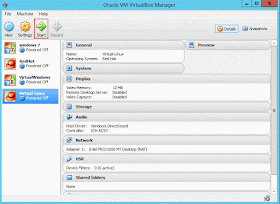


No comments:
Post a Comment